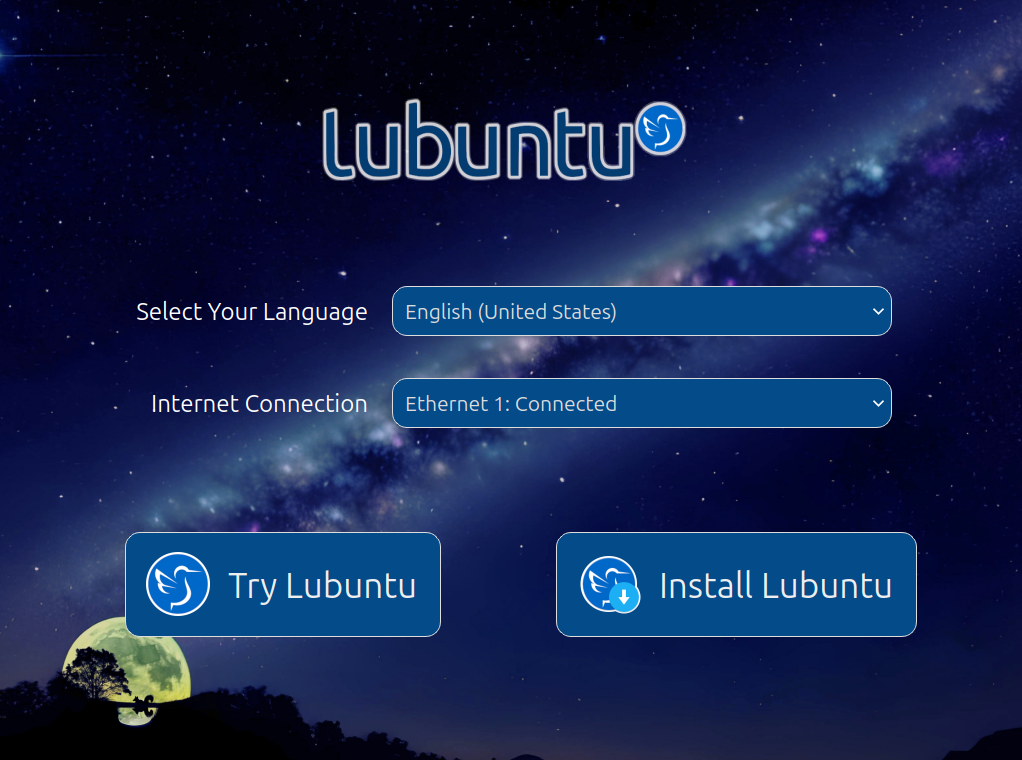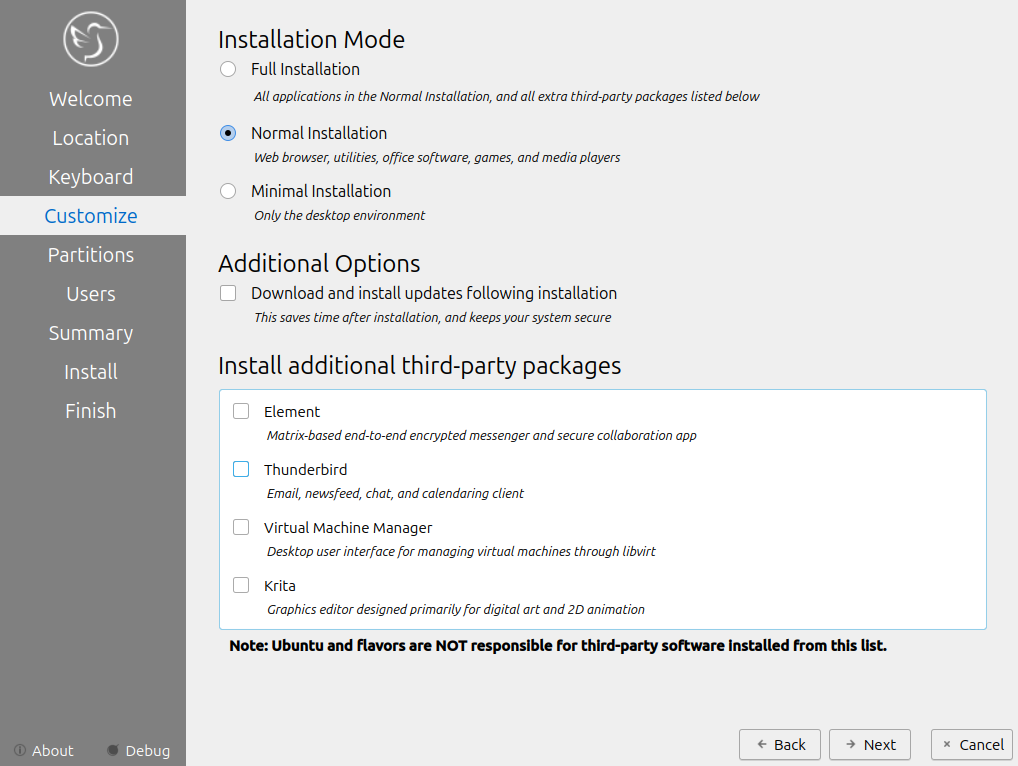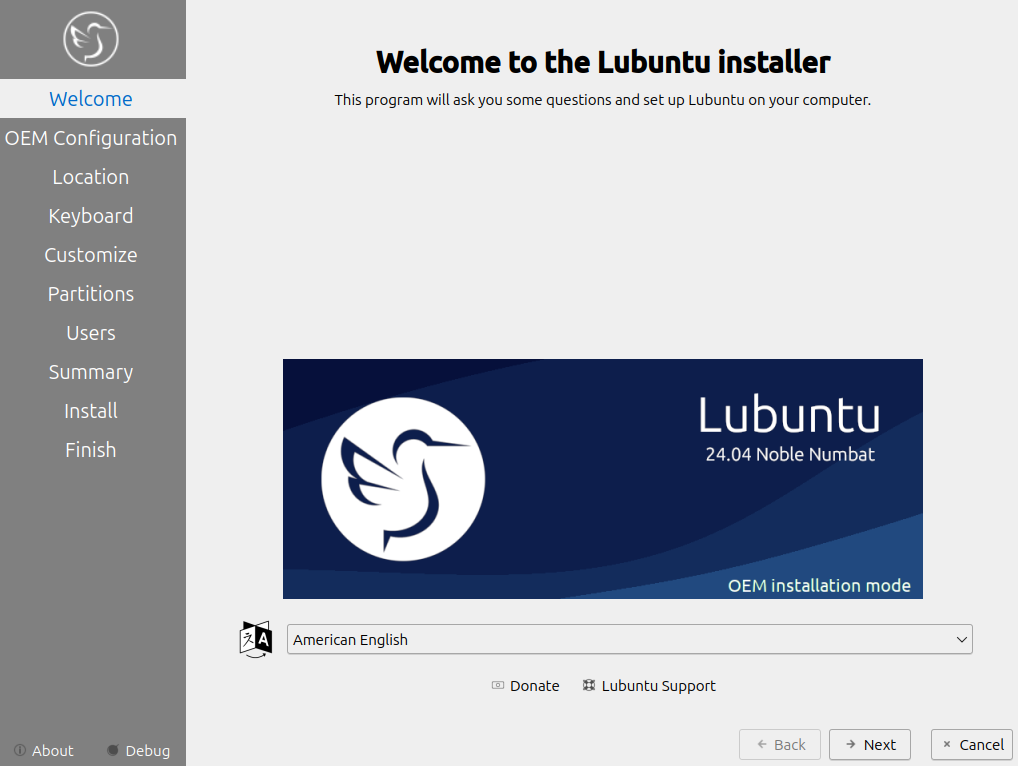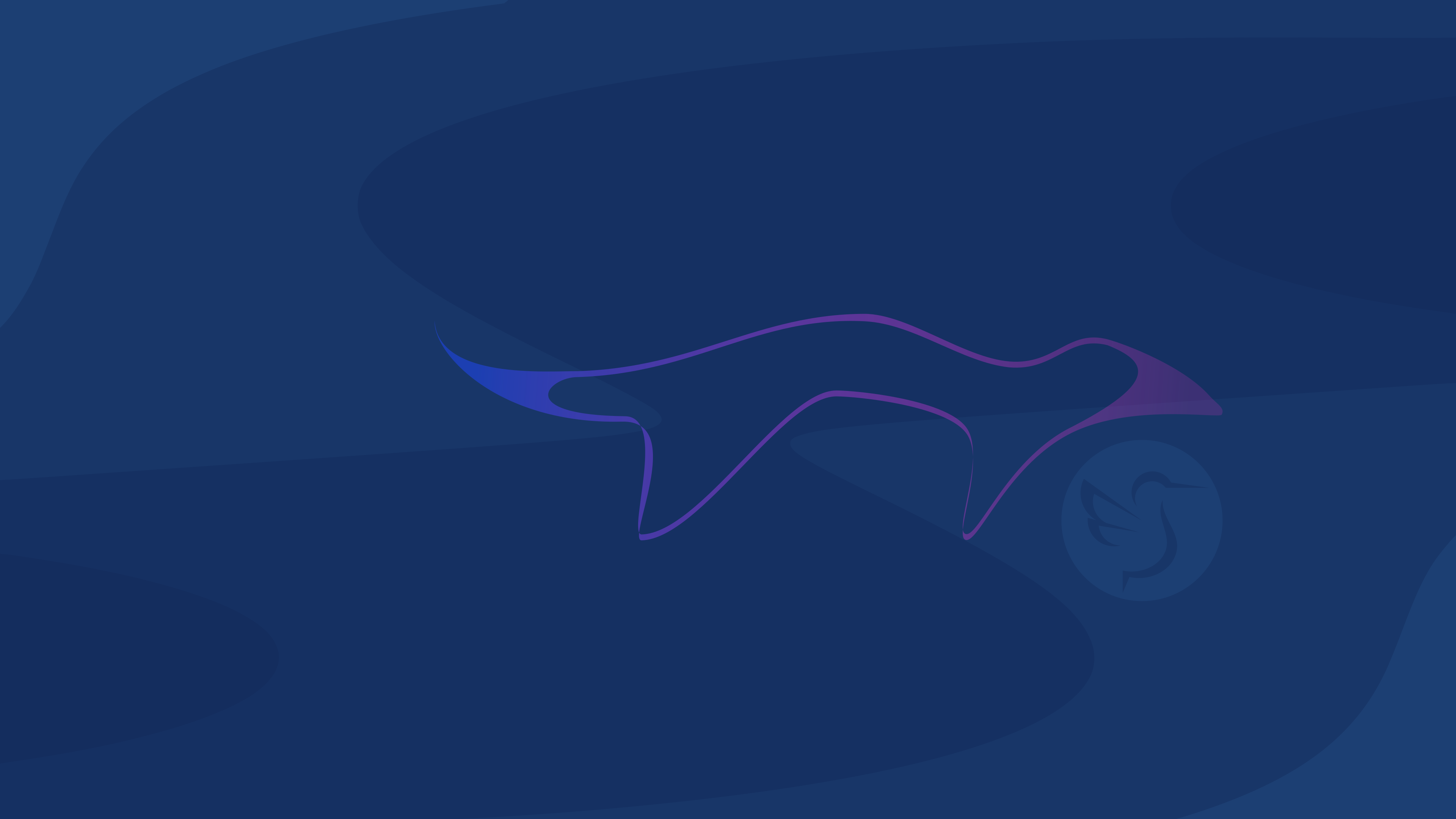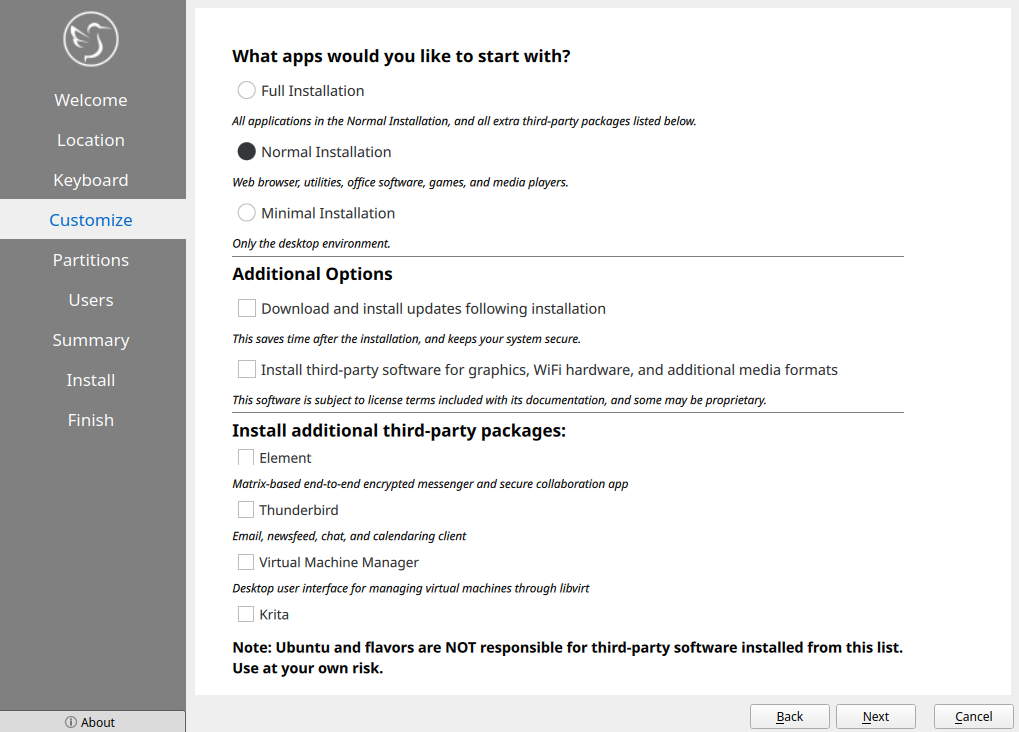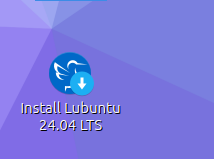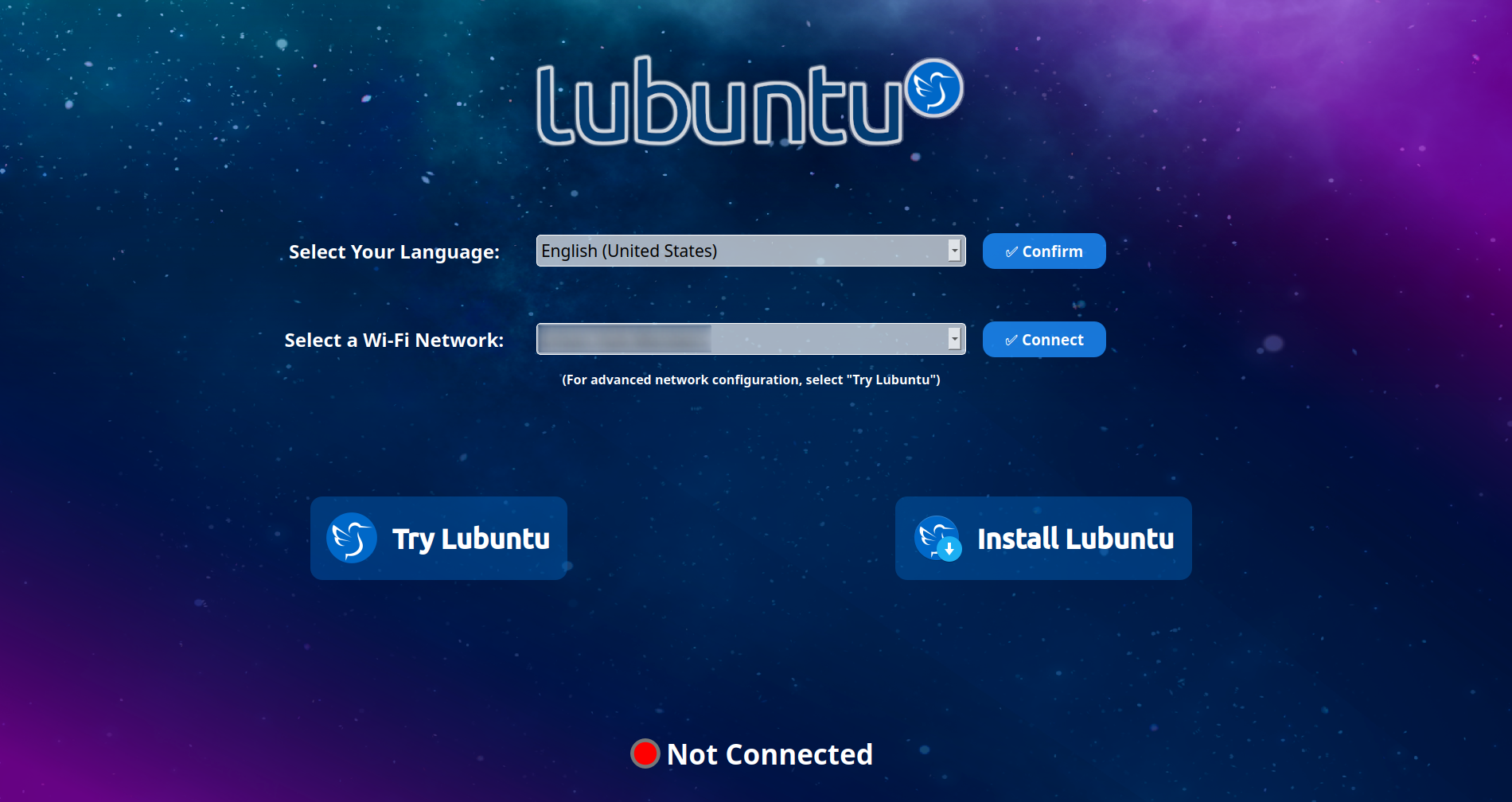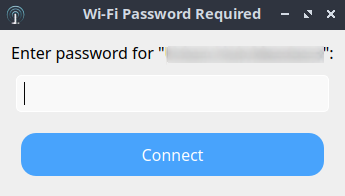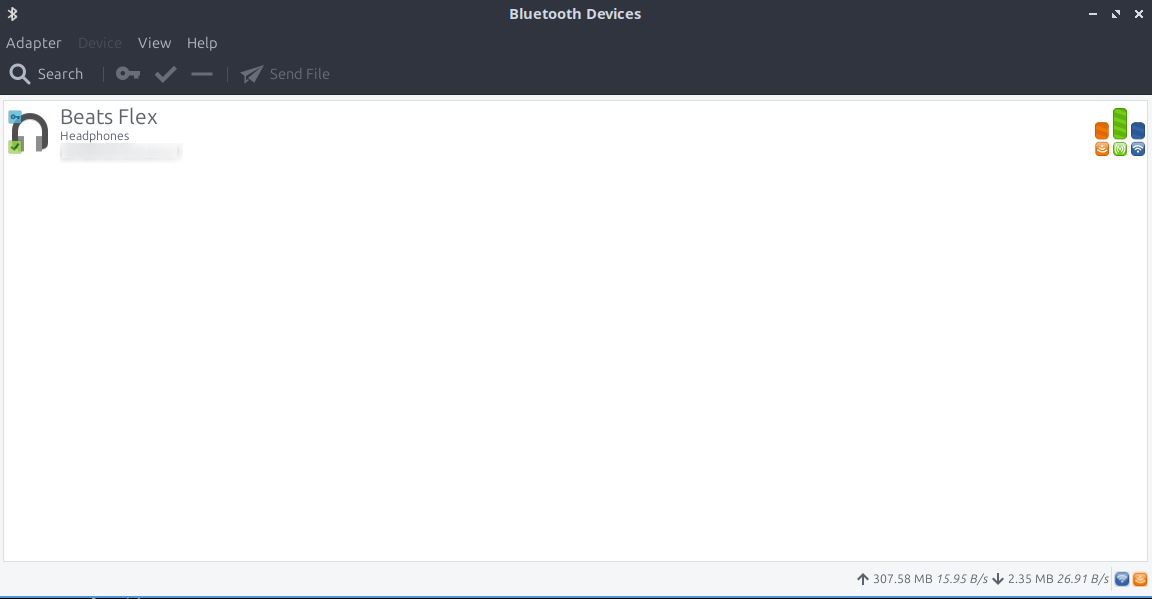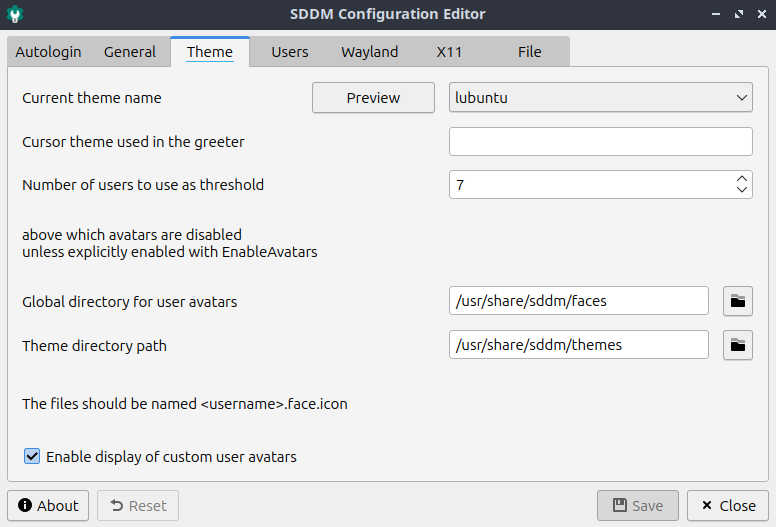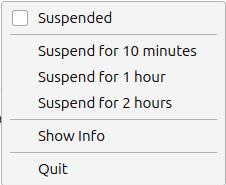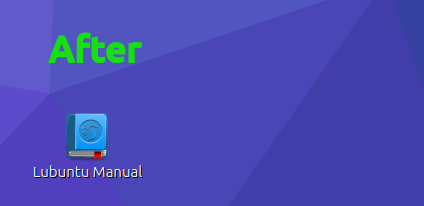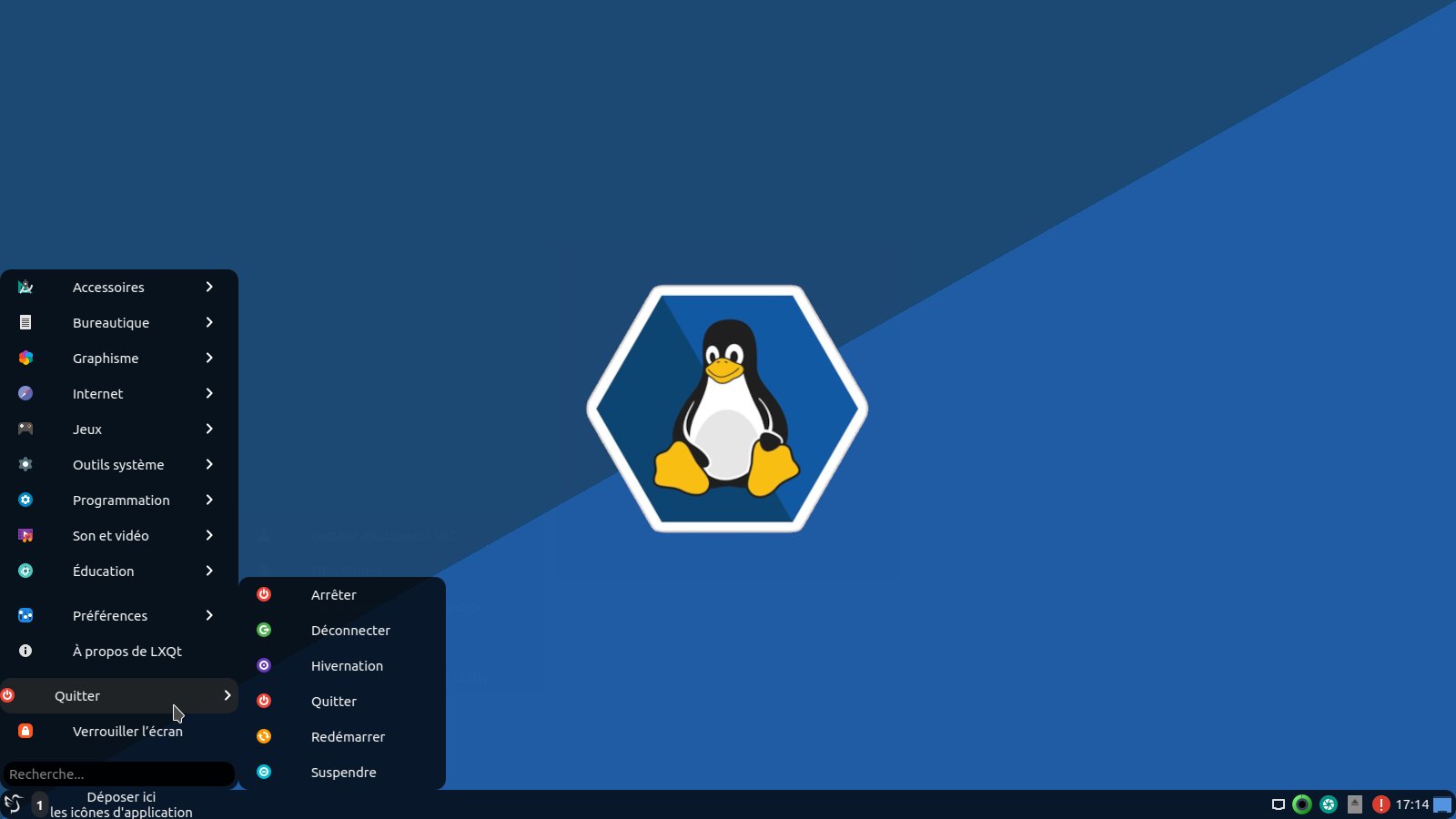Lubuntu 24.04.1 LTS is Released!
Thanks to all the hard work from our contributors, Lubuntu 24.04.1 LTS has been released. With the codename Noble Numbat, Lubuntu 24.04 is the 26th release of Lubuntu, the 12th release of Lubuntu with LXQt as the default desktop environment.
Support lifespan
Lubuntu 24.04 LTS will be supported for 3 years until April 2027. Our main focus will be on this and future releases.
What’s The Difference Between Lubuntu 24.04 LTS And This Release?
Lubuntu 24.04.1 is a set of images produced for convenience so that a fresh install of the latest Lubuntu LTS does not require as many updates after install. If you do system updates regularly, you are already running Lubuntu 24.04.1 LTS, and if you install Lubuntu on a system using a Lubuntu 24.04 LTS image and do system updates, that system will also then be running Lubuntu 24.04.1 LTS.
For more information about 24.04 LTS please see our initial release announcement
What is Lubuntu?
Lubuntu is an official Ubuntu flavor which uses the LXQt desktop environment. The project’s goal is to provide a lightweight yet functional Linux distribution based on a rock-solid Ubuntu base. Lubuntu provides a simple, modern and powerful graphical user interface, and comes with a wide variety of applications so you can browse, email, chat, play, and be productive.
You can find the following major applications and toolkits installed by default in this release:
- LXQt 1.4.0
- Qt 5.15.13
- Mozilla Firefox as shipped in the snap package, the version present on the ISO is version 129.0.2.
- LibreOffice 24.2.5.2
- VLC 3.0.20
- Featherpad 1.4.1
- Discover Software Center 5.27.11
You can find a variety of other applications installed which aim to enhance your experience while staying out of the way of your normal workflow.
Upgrading Lubuntu to 24.04.1 LTS
For more information about upgrading please visit our manual page that describes the process. In addition, more information about upgrading releases in Ubuntu and all the flavors for the 24.04 release, can be found here.
Where can I download it?
You can download Lubuntu 24.04.1 LTS on our downloads page.
Lubuntu Manual
The Lubuntu Team has been hard at work in polishing the Lubuntu Manual to make it easy for new and experienced users alike to use their system more productively. The manual can be found at manual.lubuntu.me. We want to thank Lyn Perrine for all the hard work she has put into the Lubuntu Manual. Thank you! Versions of the Lubuntu Manual:
- Stable for Lubuntu 24.04 LTS
- LTS for Lubuntu 22.04 LTS
- Development (always WIP)
Need help quickly? The Lubuntu Manual can be accessed via the “Lubuntu Manual” desktop icon.
Lubuntu Project
How can I help?
We can always use more help! No matter your skill level or your technical experience, there’s something you can help with that can make a huge difference in Lubuntu. Join us on our Matrix chat and talk to us there. Whether you know another language, have some spare time to help us test Lubuntu, are good at writing documentation, or just want to stay “in the know,” that is the place to be. More information about contributing can be found here.
If you want to contribute to Lubuntu but do not feel you have the time or skills, consider buying a t-shirt or donating to Lubuntu.
Another great method to get involved is bug reporting. If you notice an issue, please file a bug using the instructions on the Lubuntu Wiki.
Don’t want to file a bug? Let us know what the problem is (in detail, enough that we can reproduce it) and we can assist you in filing one or do it ourselves.
Contributors
We would like to thank the following contributors for dedicating their time to Lubuntu this cycle. Thank you!
- Simon Quigley
- Walter Lapchynski
- Lyn Perrine
- Dan Simmons
- Chris Guiver
- Thomas Ward
- Rober
- sudodus
- Leó Kolbeinsson
- Aaron Rainbolt
- KGIII
- Rik Mills
- Erich Eickmeyer
- Many more contributors!
Thank you for contributing to the Lubuntu community!
Global Team
The Lubuntu Global Team has been created to foster communities in non-English languages and locales, and includes Hans Möller, Noumeno, and Jyoti Gomes as the initial drivers of the project. An up-to-date list can be found on our Links page, but the existing groups include: Spanish, Portuguese, Russian, Italian, Chinese, German, Japanese, Arabic, and French. If you would like to start a language group, join our development channel and talk with the Global Team. At minimum, you should have a few interested drivers of the community, and at least one administrator that speaks English.
We now have multiple languages available in the support section of our Discourse forum.
Resolved Bugs
Known Bugs
Please check the Ubuntu Release Notes for more common issues and bugs affecting all Ubuntu flavors.