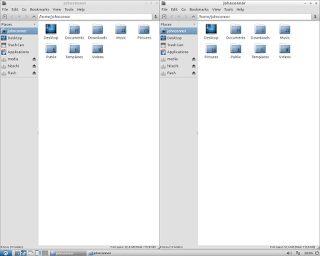Aerosnap
IMPORTANT: don’t do this with Lubuntu 13.04+ because it’s already implemented!
AeroSnap is a feature of some window managers to anchor the windows to the screen edges. Sadly, Openbox does not provide this feature but ronniew told us the way we can do it.
- Open a terminal and type this:leafpad .config/openbox/lubuntu-rc.xml
- Now find the line “<chainQuitKey>C-g</chainQuitKey>”. Then copy and paste the following code:
<!– Aero Snap for Openbox Begin Code–>
<keybind key=”W-Left”> # HalfLeftScreen
<action name=”UnmaximizeFull”/>
<action name=”MoveResizeTo”>
<x>0</x>
<y>0</y>
<height>97%</height>
<width>50%</width>
</action>
</keybind>
<keybind key=”W-Right”> # HalfRightScreen
<action name=”UnmaximizeFull”/>
<action name=”MoveResizeTo”>
<x>-0</x>
<y>0</y>
<height>97%</height>
<width>50%</width>
</action>
</keybind>
<keybind key=”W-Up”> # HalfUpperScreen
<action name=”UnmaximizeFull”/>
<action name=”MoveResizeTo”>
<x>0</x>
<y>0</y>
<width>100%</width>
<height>50%</height>
</action>
</keybind>
<keybind key=”W-Down”> # HalfLowerScreen
<action name=”UnmaximizeFull”/>
<action name=”MoveResizeTo”>
<x>0</x>
<y>-0</y>
<width>100%</width>
<height>50%</height>
</action>
</keybind>
<!– Aero Snap for Openbox End Code–>
- Save, close and restart. Now you can control the window behaviour using Super (the key often named Win)+Up, Super+Down, Super+Left or Super+Right, and the selected window will occupy that position.